Forgotten Password Recovery at LUCKY NEKO: A Comprehensive Guide
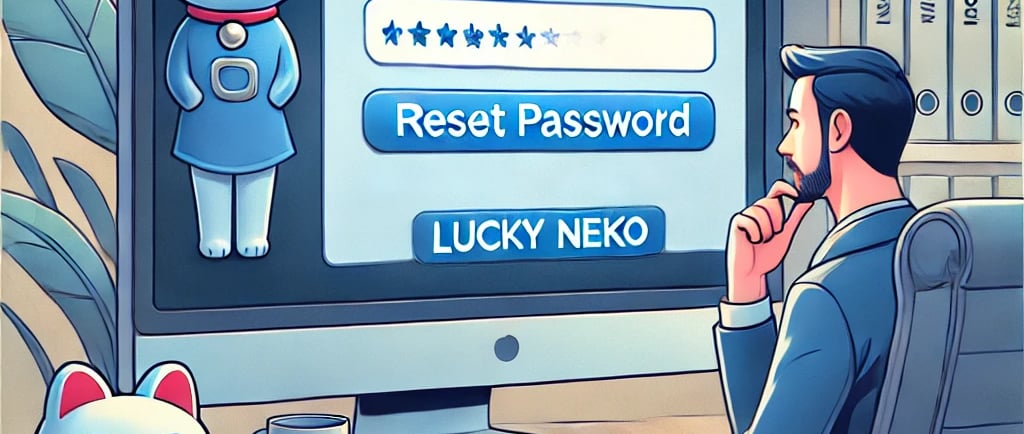
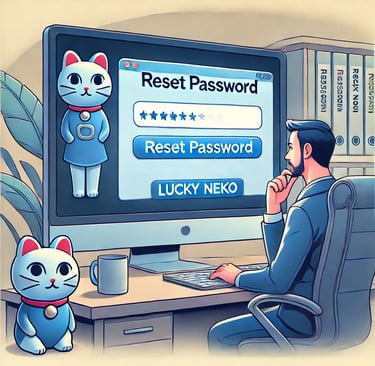
Leave Comment/ By D /Oct 7, 2024
Step 1: Navigate to the Login Page
Start by visiting the official LUCKY NEKO website and clicking on the 'Log In' button. Once you're on the login page, look for the option labeled 'Forgot Password?' or 'Reset Password.' This link is typically located below the password entry field.
Step 2: Enter Your Email Address
After clicking on 'Forgot Password?', you will be directed to the password recovery page. Here, you will need to enter the email address associated with your LUCKY NEKO account. It's crucial that you provide the correct email address to receive the password reset instructions.
Step 3: Check Your Email
Once you submit your email, LUCKY NEKO will send an email containing a password reset link. Open your email inbox and look for an email from LUCKY NEKO. If you don't see the email within a few minutes, check your spam or junk folder.
Step 4: Follow the Password Reset Link
Click on the link provided in the email. This link will take you to a secure page where you can set a new password. For security purposes, the link is usually valid for a limited time, so it's advisable to proceed with the reset as soon as you receive the email.
Step 5: Create a New Password
On the password reset page, you will be prompted to enter a new password. Choose a strong password that includes a mix of letters, numbers, and special characters. It's important to create a password that is different from any previous passwords you have used on the site.
Step 6: Confirm Your New Password
After entering your new password, you'll be asked to confirm it by typing it again in a second field. This step ensures that there are no typos or errors in the password you've chosen.
Step 7: Complete the Process
Once you have entered and confirmed your new password, submit the form. You will receive a confirmation on the screen that your password has been reset successfully.
Step 8: Log In with Your New Password
Now, return to the login page and enter your email address and the new password you just created. If the reset was successful, you should gain access to your LUCKY NEKO account.
Step 9: Update Password in Other Devices
If you use multiple devices to access LUCKY NEKO, make sure to update your password on each device. This action prevents login issues and maintains account security.
Need Further Assistance?
If you encounter any issues during the password reset process, or if you don’t receive the reset email, do not hesitate to contact LUCKY NEKO customer support. The support team is available 24/7 to assist you with any questions or concerns.
By following these steps, you can recover your password quickly and securely, ensuring that your gaming experience at LUCKY NEKO remains uninterrupted. Remember, keeping your account information secure starts with a strong password!


